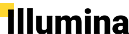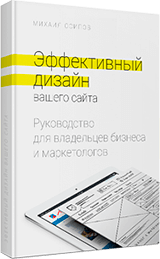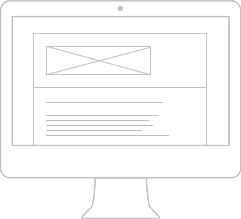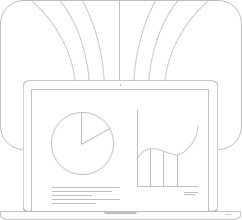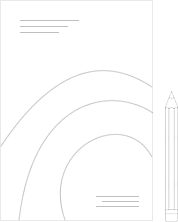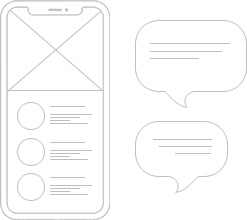In this article, we will provide a step-by-step guide on how to set up WhatsApp notifications on a WordPress website, along with some ideas on how to use WhatsApp integration to improve your website's performance.

Printed 2023-05-01

Setting up WhatsApp notifications on a WordPress website can be useful for website owners who want to engage with their audience by sending real-time alerts and updates to their users. Here is a step-by-step guide on how to set up WhatsApp notifications on your WordPress website.
Step-by-step guide
Step 1
Install and activate the WhatsApp Contact Button plugin on your WordPress website. This plugin is used to display a WhatsApp button on your website that allows visitors to easily contact you through WhatsApp. You can download the plugin from the WordPress plugin repository or install it directly from your WordPress dashboard.
Step 2
Configure the WhatsApp Contact Button plugin by adding your WhatsApp phone number, setting the button position on your website, and customizing the button style. You can follow the instructions provided by the plugin to configure these settings.
Step 3
Create a WhatsApp Business account to use the WhatsApp Business API. This API allows you to send automated messages to your users through WhatsApp. You will need to register for a WhatsApp Business account and apply for the API through the Facebook Business Manager platform.
Step 4
Install and activate the WhatsApp Chat plugin on your WordPress website. This plugin is used to integrate your WhatsApp Business account with your WordPress website and allows you to send automated messages to your users. You can download the plugin from the WordPress plugin repository or install it directly from your WordPress dashboard.
Step 5
Configure the WhatsApp Chat plugin by adding your WhatsApp Business account credentials, setting up the automated messages, and selecting the pages where you want to display the WhatsApp chat widget. You can follow the instructions provided by the plugin to configure these settings.
That's it! You have successfully set up WhatsApp notifications on your WordPress website.
Why is it useful?
Here are some ideas on how to use WhatsApp integration:
-
Send real-time alerts and updates to your users about new blog posts, product launches, or special offers.
-
Use WhatsApp chat to provide instant customer support to your users.
-
Create automated messages to welcome new users or provide them with useful information about your website.
-
Use WhatsApp chat to collect user feedback or conduct surveys.
-
Send personalized messages to your users based on their interests or behavior on your website.
Useful links
Here are some resources you can use to learn more about setting up WhatsApp notifications on WordPress:
-
WhatsApp Contact Button plugin: https://wordpress.org/plugins/whatsapp-contact-button/
-
WhatsApp Business API: https://developers.facebook.com/docs/whatsapp/getting-started
-
WhatsApp Chat plugin: https://wordpress.org/plugins/whatsapp-chat/
Summing up, integrating WhatsApp notifications on your WordPress website can help you improve user engagement, increase conversions, and provide better customer support.